Galaxy S7 Cell Phone: Install Android 7.0 Nougat Beta. Samsung Galaxy S7 owners can now get a taste of the highly anticipated Android 7.0 Nougat update, as a leaked test firmware has made its way online. Originally intended for beta testing, the official firmware has unexpectedly become available for download and installation. This firmware encompasses all the exciting new features and enhancements introduced by Google in Android 7.0 Nougat. With this beta firmware release, it is safe to assume that Samsung will soon be rolling out the final firmware in the coming days. For the time being, Galaxy S7 users can take advantage of this opportunity to flash the beta Android 7.0 firmware to their devices and indulge in the delightful Nougat experience it brings.
When it comes to the changes, the latest firmware showcases fresh icons within the settings application. Notably, the notification bar has undergone a complete overhaul, as the background behind the icons in the notification panel has been removed. As you flash the firmware, you may observe a few additional UI modifications. Remarkably, the device’s battery life has been improved, and Samsung has significantly enhanced its overall performance. Despite being in the beta stage, users have reported its flawless functionality. Initially, the beta firmware was intended for release exclusively in the UK. However, now that the files have emerged, you have the option to flash them on your own using Odin and access the firmware immediately.
To provide you with comprehensive assistance, we have compiled a detailed tutorial that will guide you through the installation process of beta Android 7.0 Nougat XXU1ZPK4 on various Galaxy S7 models including SM-G930F, SM-G930FD, SM-G930S, SM-G930K, and SM-G930L. Let’s now proceed with the initial installation instructions and embark on the exciting journey of installing the brand-new Android Nougat on your Galaxy S7.
Firmware Specifications and Installation Guide
Galaxy S7 G930F/G930FD
- Version: Android 7.0
- PDA: G930FXXU1ZPK4
- MODEM: G930FXXU1ZPK4
- Download: G930FXXU1ZPK4_G930FOXA1ZPK4.zip
Galaxy S7 G930S/G930K/G930L
- Version: Android 7.0
- PDA: G930KKKU1ZPK4
- MODEM: G930KKKU1ZPK4
- Download: G930KKKU1ZPK4_G930FOXA1ZPK4.zip
Initial Setup
- Please ensure that your device corresponds exactly to the models mentioned above. To verify your device’s model number, navigate to Settings > More/General > About Device or Settings > About Device and compare it with the listed models. It is crucial to be cautious with the device model number, as flashing a file on an unlisted device could potentially cause irreparable damage. Kindly note that we cannot be held responsible in such cases.
- Ensure that your device has sufficient battery power. If your device runs out of battery during the flashing process, it may result in a soft brick, requiring you to flash stock firmware and potentially resulting in data loss.
- Always use the original data cable to connect your Android device to your computer or laptop. Using generic or ordinary data cables may cause interruptions during the flashing process. To ensure a smooth and successful flashing procedure, it is crucial to adhere to this requirement.
- It is highly recommended to create a backup of all your data and files.
Create a Copy of Text Messages
Secure Phone Call History
Protect Contact List
Ensure to create a backup of your media files by manually copying them to your PC or laptop.
Back up EFS if rooted. Skip this step if not rooted.
- Before using Odin3 flashtool, ensure that Samsung Kies is turned off. Samsung Kies can interfere with Odin3, causing errors and preventing firmware flashing. Additionally, disable any installed antivirus software and firewall to avoid connection and flashing issues.
Essential Downloads & Setup
- Please download and install Samsung USB Drivers on your PC.
- Kindly download and extract Odin3 v3.12.3.
- Extract the firmware file that you have downloaded to obtain the .tar.md5 file.
Galaxy S7 Cell Phone: Install Android 7.0 Nougat Beta
- Please carefully read the instructions above and ensure that you are ready to proceed.
- Perform a complete wipe on your device to achieve a clean installation. You can enter recovery mode and initiate a factory data reset.
- Launch Odin3.exe.
- To put your Galaxy S7 in download mode, power it off and wait for 10 seconds. Then, press and hold the Volume Down + Home Button + Power Key at the same time. You should see a warning message, press Volume Up to proceed. If this method does not work, you can refer to an alternative method in this guide.
- Establish a connection between your device and your PC.
- Once Odin detects your phone, the ID: COM box should turn blue. Ensure that you have installed Samsung USB drivers before connecting your device.
- If you are using Odin 3.09 or 3.10.6, click on the AP tab. Then, select the firmware.tar.md5 or firmware.tar file that you downloaded and extracted earlier.
- If you are using Odin 3.07, choose the “PDA” tab instead of the AP tab. Keep the remaining options unchanged.
- Ensure that the options selected in your Odin exactly match the image provided.
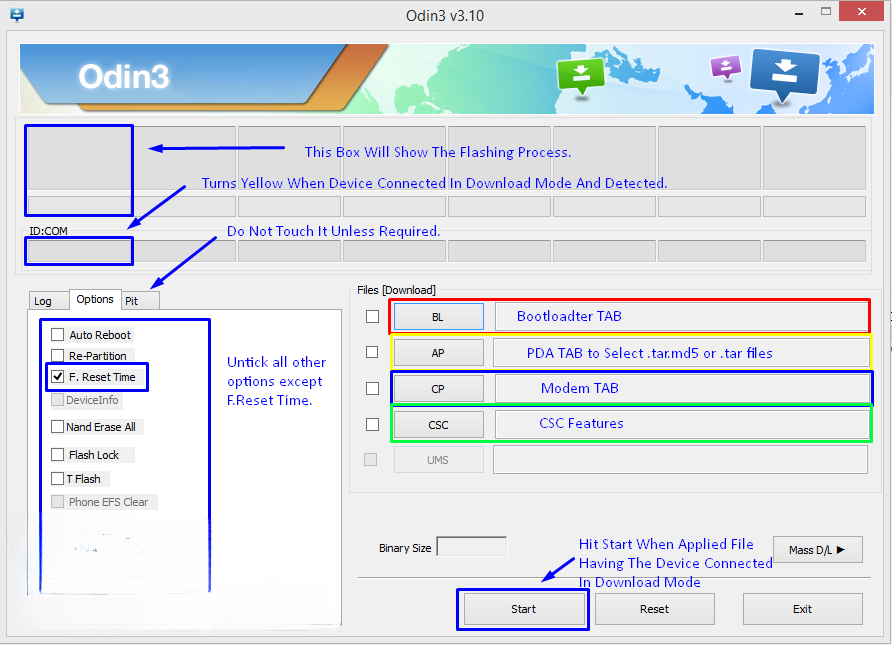
- Click on the “Start” button and patiently wait for the firmware flashing process to complete. The flashing process box will turn green once the flashing is successfully done.
- After completing the flashing process, disconnect your device and manually reboot it.
- Once the device boots up, check out the new firmware.
- Your device will now run on official Android 7.0 Nougat firmware.
- After updating to stock, refrain from attempting to downgrade, as doing so may result in damaging the EFS partition of your device.
- That concludes the process!
Feel free to ask questions concerning this post by writing in the comment section below.






