Samsung Galaxy J7 J700F/J700H: Installing Android Marshmallow. Exciting news for Galaxy J7 owners! The J700F and J700H variants of the device have received the long-awaited Android 6.0.1 Marshmallow update. With this update, you can now enjoy a host of new features and enhancements brought to you by Google’s Android Marshmallow. Prepare to witness graphical changes within the settings application and notification panel, enhancing the visual appeal of your phone. The overall performance of your device will also receive a significant boost, accompanied by an improved battery life. Embrace the stability and power brought to your Galaxy J7 with the latest Android 6.0.1 Marshmallow update.
Upgrade your Samsung Galaxy J7 to the latest Android 6.0.1 Marshmallow version even if the OTA update hasn’t reached your region. With the help of Odin, a tool for Samsung Galaxy smartphones, you can manually flash the firmware. Simply download the appropriate firmware, follow the prerequisites, and flash it. Learn how to install official Android 6.0.1 Marshmallow on your Galaxy J7 J700F/J700H and experience the all-new Android Marshmallow today.
Requirements
- Before proceeding, it is crucial to verify that your device matches the specifications mentioned above. To confirm your device model, navigate to Settings > More/General > About Device or Settings > About Device and compare the model number. Please exercise caution and ensure that you are flashing the file on a device that is explicitly listed. Failure to do so may result in irreversible damage and we cannot be held accountable in such instances.
- Ensure that your device has sufficient battery power before beginning the flashing process. If your device runs out of power during flashing, it may become soft-bricked, requiring you to flash stock firmware and resulting in data loss.
- To maintain a seamless connection during the flashing process, always use the original data cable provided with your Android device when connecting it to your computer or laptop. Using generic cables may cause interruptions, so it is crucial to fulfill this requirement for a smooth and successful flashing experience.
Create a complete data backup
Create a backup of text messages
Back up contact list
Create a manual backup of media files
Create an EFS backup (if your device is rooted)
- To prevent any interference and errors during the flashing process, ensure that Samsung Kies is turned off while using Odin3 flashtool. Additionally, disable any antivirus software and firewall installed on your device to avoid connectivity and flashing issues.
Essential Downloads and Setups
- Ensure that you download and install Samsung USB Drivers on your PC.
- Make sure to download and extract Odin3 v3.10.6.
- Download the Official Android 6.0.1 Marshmallow firmware specific to your device.
- Extract the downloaded firmware file to obtain the .tar.md5 file.
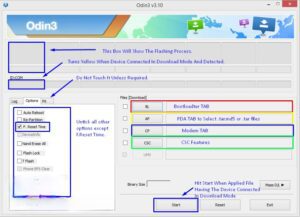
Samsung Galaxy J7 J700F/J700H: Installing Android Marshmallow
- Ensure that you have carefully read the instructions provided above, and now you are ready to proceed.
- Perform a factory data reset by booting your device into recovery mode to completely wipe it before proceeding with the installation for a clean setup.
- Launch Odin3.exe.
- To put your Galaxy J7 in download mode, follow these steps: Power off the device and wait for 10 seconds. Then, press and hold the Volume Down button, Home button, and Power button simultaneously. You will see a warning message; press Volume Up to proceed. If this method does not work, refer to the guide provided for alternative methods.
- Establish a connection between your device and your PC.
- Once Odin detects your phone, the ID: COM box should turn blue. Ensure that you have installed Samsung USB drivers before establishing the connection.
- For Odin 3.09 or 3.10.6, click on the AP tab. Select the Android Marshmallow firmware.tar.md5 or firmware.tar file that you downloaded and extracted earlier.
- If you are using Odin 3.07, choose the “PDA” tab instead of the AP tab. Leave the rest of the options unchanged.
- Ensure that the selected options in your Odin match exactly as depicted in the picture.
- Click on the “Start” button and wait for the firmware flashing process to complete. You will know it’s successful when the flashing process box turns green.
- After the successful completion of the flashing process, disconnect your device and manually reboot it.
- Once the device finishes booting up, take a look at the new firmware.
- Your device will now be operating on the official Android 6.0.1 Marshmallow firmware.
- After updating to the stock firmware, it is not recommended to attempt a downgrade. Doing so may lead to complications with the EFS partition of your device.
- That completes the process!
Feel free to ask questions concerning this post by writing in the comment section below.






