Samsung Galaxy A5: Upgrade to Android 6.0.1 Marshmallow. The mid-range Galaxy smartphones from 2015, Galaxy A5 A500F and A500H, offer a compelling mobile experience. Initially released in 2014, the Galaxy A5 boasts a 5.0-inch display with a resolution of 720 x 1280 pixels and a pixel density of 294 ppi. Under the hood, it is powered by a Snapdragon 410 CPU paired with an Adreno 306 GPU and 2 GB of RAM. The device sports a 13 MP rear camera and a 5 MP front camera for capturing stunning photos. Initially running on Android 4.4.4 KitKat, the phone was later updated to Android Lollipop. Excitingly, Samsung has now begun rolling out the Android 6.0.1 Marshmallow update for select regions of the first-generation Galaxy A5. Experience the latest features and enhancements as this Marshmallow update becomes a reality for the Galaxy A5.
Experience the latest Android Marshmallow on your Galaxy A5, packed with exciting new features and improvements introduced by Google. Enjoy enhanced user interface elements, along with notable enhancements in performance, battery life, and overall device stability. While the update is currently being rolled out via OTA (Over-The-Air), if you haven’t received it yet, there’s no need to worry. You can manually update your Galaxy A5 to Marshmallow using Samsung’s flashtool Odin. Simply acquire the firmware files and follow the step-by-step guide to update your phone right away, unlocking the full potential of the Marshmallow update on your Galaxy A5.
Rest assured, the firmware installed through Odin is entirely safe, secure, and unaltered. It retains its official form, ensuring a risk-free flashing process. To ensure a smooth update, carefully follow each step without any deviation. Take the plunge and discover how to update your Galaxy A5 A500F/A500H to the official Android 6.0.1 Marshmallow, unlocking a host of exciting features right at this moment.
Necessary requirements
- Please ensure that your device is precisely as described above. To verify your device, navigate to Settings > More/General > About Device or Settings > About Device, and compare the model number. Pay careful attention to the device model number as flashing a file on a device not specified may lead to bricking. In such an event, we cannot be held responsible.
- Ensure that your device has a sufficiently charged battery. If your device unexpectedly powers off during the flashing process, it may result in a soft brick, requiring the flashing of stock firmware. This procedure will inevitably lead to data loss. To prevent any complications, make certain that your device’s battery is not weak prior to commencing the flashing process.
- It is crucial to utilize the original data cable when establishing a connection between your Android device and your computer/laptop. The use of generic or ordinary data cables may potentially disrupt the flashing process. To ensure a smooth and uninterrupted procedure, it is imperative to meet this requirement by utilizing the original data cable.
- Create a complete data backup
Back up your text messages
Create a backup of your call logs
Ensure you have a backup of your contacts
Manually transfer your media files to your PC or laptop for backup.
Back up the EFS (Encrypted File System) if your device is rooted; otherwise, you can skip this step. - Before using Odin3 flashtool, ensure that Samsung Kies is turned off. Its operation can interfere with Odin3, leading to errors and preventing the successful flashing of your desired firmware. Additionally, disable any antivirus software and firewall that may be installed on your device. This precautionary measure will help prevent any connectivity or flashing issues during the process.
Essential downloads and installations
- Download and install the Samsung USB Drivers on your PC.
- Download and extract Odin3 v3.10.6.
- Download the appropriate Official Android 6.0.1 Marshmallow firmware for your specific device: SM-A500H | SM-A500F
- Extract the downloaded firmware file to obtain the .tar.md5 file.
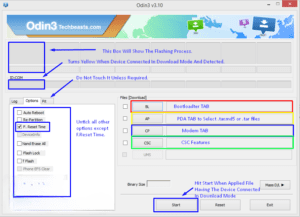
Samsung Galaxy A5: Upgrade to Android 6.0.1 Marshmallow (Guide)
- Ensure that you have carefully read the instructions mentioned above and are ready to proceed.
- Perform a complete wipe of your device to ensure a clean installation. You can enter the recovery mode and execute a factory data reset.
- Launch Odin3.exe.
- Enter download mode on your Galaxy A5. Turn off the device and wait for 10 seconds. Then, press and hold the Volume Down + Home Button + Power Key simultaneously to turn it on. You will see a warning message, press Volume Up to proceed. If this method does not work, refer to the guide for alternative options.
- Connect your device to your PC using a USB cable.
- Once Odin detects your phone, the ID:COM box should turn blue. Ensure that you have installed the Samsung USB drivers before connecting your device.
- If you are using Odin 3.09 or 3.10.6, click on the AP tab. Then, select the Android Marshmallow firmware.tar.md5 or firmware.tar file that you previously downloaded and extracted.
- If you are using Odin 3.07, you will need to select the “PDA” tab instead of the “AP” tab. However, the rest of the options should remain unchanged.
- Ensure that the options selected in Odin match exactly as depicted in the image.
- Click on the “Start” button and wait for the firmware flashing process to complete. The flashing process box will turn green once the flashing is successful.
- After the flashing process is completed successfully, disconnect your device and manually reboot it.
- Once the device has finished booting up, take a moment to explore the new firmware.
- Your device will now be running on the official Android 6.0.1 Marshmallow firmware.
- After updating to the stock firmware, avoid attempting to downgrade as it may lead to complications with the EFS partition of your device.
- And that’s it!
Feel free to ask questions concerning this post by writing in the comment section below.






