Apple has launched its latest flagship devices, the iPhone 7 and iPhone 7 Plus, along with the iOS 10.0.1 GM Update. If you have an Apple developer account, this post provides a step-by-step guide on how to download and install iOS 10 / 10.0.1 GM on your iPhone, iPad, or iPod touch. Unfortunately, for non-developer users, they will have to wait for the public release.
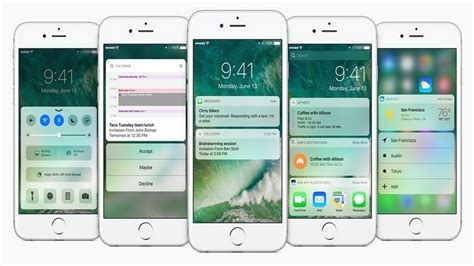
iOS 10 GM Update Guide
- It is recommended that you create a complete backup of your device before proceeding. The best way to do this is by using iTunes.
- After creating the backup, it is important to archive it. To do so, go to iTunes > Preferences > right-click on the backup and select Archive.
- To get started, open your browser on your PC and head to https://beta.apple.com. Next, sign up and follow the instructions provided on the screen.
- Next, visit beta.apple.com/profile on your browser, and tap on the option to download the profile. This will prompt the Settings app to open on your Apple device. From there, tap on “Confirm” to initiate the installation process.
- After installing the profile, reboot your device and navigate to Settings > General > Software Update.
- After downloading the beta version on your device, it is important to check that everything is working properly. Use your device as you normally would to ensure there are no issues.
- Take the time to explore the new features, including “Write Yourself,” “Invisible Ink,” and the various stickers available.
- If you encounter issues with the iOS 10.0.1 update, you can switch to the latest iOS 9.3.3 version by putting your device into recovery mode and using iTunes for the installation.
Here are the main features of iOS 10:
- Personalized messages
Send messages that display as though they were written by hand. Your friends will see the message animate as if the ink were flowing on paper.
- Express yourself in your way
Personalize the look of your message bubbles to match your style and mood – be it loud, proud, or whisper-soft.
- Hidden messages
Send a message or photo that is kept concealed until the recipient swipes to reveal it.
- Let’s have a party
Send celebratory messages such as “Happy Birthday!” or “Congratulations!” with full-screen animations that add excitement to the occasion.
- Quick response
With the Tapback feature, you can quickly send one of six pre-set responses to convey your thoughts or reaction to a message.
- Customize it to your liking
Add unique touches to your messages by sending fireballs, heartbeats, sketches, and more. You can also draw over videos to add a personalized touch to your messages.
- Emoticons
You can use stickers to enhance your messages in a variety of ways. You can place them on message bubbles, use them to personalize photos, or even layer them on top of each other. Stickers are available in the iMessage App Store.
Feel free to ask questions concerning this post by writing in the comment section below.






