The Galaxy A5 A500F and A500H, released in 2015, are mid-range smartphones. Originally introduced in 2014, the Galaxy A5 features a 5.0-inch display with a resolution of 720 x 1280 pixels and a pixel density of 294ppi. Equipped with a Snapdragon 410 CPU, Adreno 306 GPU, and 2GB of RAM, it also boasts a 13 MP rear camera and a 5 MP front-facing camera. The device initially ran on Android 4.4.4 KitKat and later received an update to Android Lollipop. Surprisingly, Samsung has now started rolling out the Android 6.0.1 Marshmallow update for this first-generation A5 in select regions.
The Android Marshmallow update for the Galaxy A5 introduces various new features and improvements from Google’s Marshmallow release. Among these are UI enhancements, enhanced performance, improved battery life, and overall stability. The update is currently being delivered via over-the-air (OTA) updates. However, if you haven’t received the OTA yet, you can manually update your Galaxy A5 to Marshmallow using Samsung’s Odin flashtool. Simply obtain the firmware files and follow the provided guide to update your phone promptly.
Rest assured, the firmware installed via Odin is completely secure, authentic, and unmodified. The flashing process carries no risks whatsoever. To ensure a smooth update, carefully follow each step without deviation. Continue reading to discover detailed instructions on how to update your Galaxy A5 A500F/A500H to the official Android 6.0.1 Marshmallow version immediately.
Requirements
- Confirm that your device matches the specified requirements. Check the model number in Settings > More/General > About Device or Settings > About Device. Avoid flashing files on unlisted devices to prevent bricking. We are not liable for any issues arising from this.
- Ensure that your device has sufficient battery power before starting the flashing process. If your device runs out of battery during the process, it may become soft-bricked, requiring you to flash stock firmware and resulting in data loss.
- To establish a stable connection between your Android device and computer/laptop, it is imperative to use the original data cable. The use of generic data cables can potentially disrupt the flashing process. Therefore, ensure that you fulfill this requirement to prevent any potential issues.
- It is crucial to create a backup of all your data and files.
Ensure to create a backup of your SMS messages.
Remember to back up your call logs.
Don’t forget to make a backup of your contacts.
Make sure to manually copy your media files to your PC or laptop for backup.
Backup EFS if rooted, otherwise skip.
- Turn off Samsung Kies, antivirus software, and firewall to avoid issues with Odin3 flashtool.
Necessary Downloads and Installations
- Obtain and install Samsung USB Drivers on your PC.
- Acquire and extract Odin3 v3.10.6.
- Download the appropriate Official Android 6.0.1 Marshmallow firmware for your specific device. SM-A500H | SM-A500F
- Extract the downloaded firmware file to obtain the .tar.md5 file.
Galaxy A5 (A500F/A500H) to Android 6.0.1 Marshmallow – Guide
- Please carefully read the above instructions and ensure that you are ready to proceed.
- To achieve a clean installation, fully wipe your device. Access the recovery mode and execute a factory data reset.
- Launch Odin3.exe.
- Put your Galaxy A5 into download mode by turning it off, then holding Volume Down + Home Button + Power Key simultaneously and pressing Volume Up when prompted. Refer to the guide if needed.
- Establish a connection between your device and your PC.
- Once Odin detects your phone, the ID:COM box will turn blue. Before connecting, ensure that you have installed Samsung USB drivers.
- If you are using Odin 3.09 or 3.10.6, click on the AP tab. Choose the Android Marshmallow firmware.tar.md5 or firmware.tar file that you previously downloaded and extracted.
- If you are using Odin 3.07, select the “PDA” tab instead of the AP tab. Keep the other options unchanged.
- Ensure that the options selected in Odin match the configuration shown in the provided image.
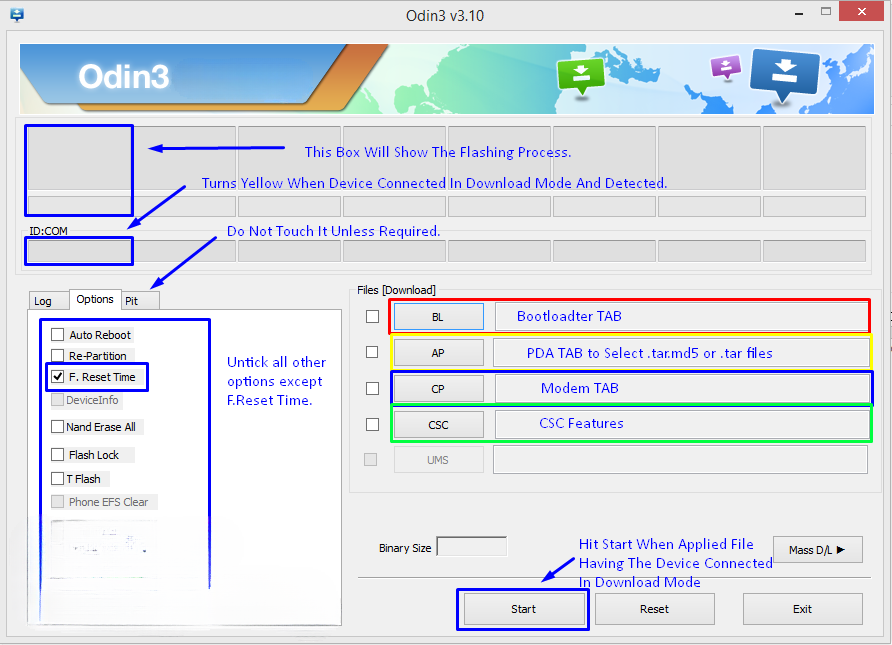
- Click on “Start” and patiently wait for the firmware flashing process to complete. The flashing process box will turn green once the flashing is successfully done.
- After the firmware flashing process is completed successfully, disconnect your device and manually restart it.
- After the device finishes booting up, take a look at the new firmware.
- Your device will now be running on the official Android 6.0.1 Marshmallow firmware.
- After updating to the stock firmware, avoid attempting to downgrade your device, as doing so may cause complications with the EFS partition.
- And that’s it!
Feel free to ask questions concerning this post by writing in the comment section below.






